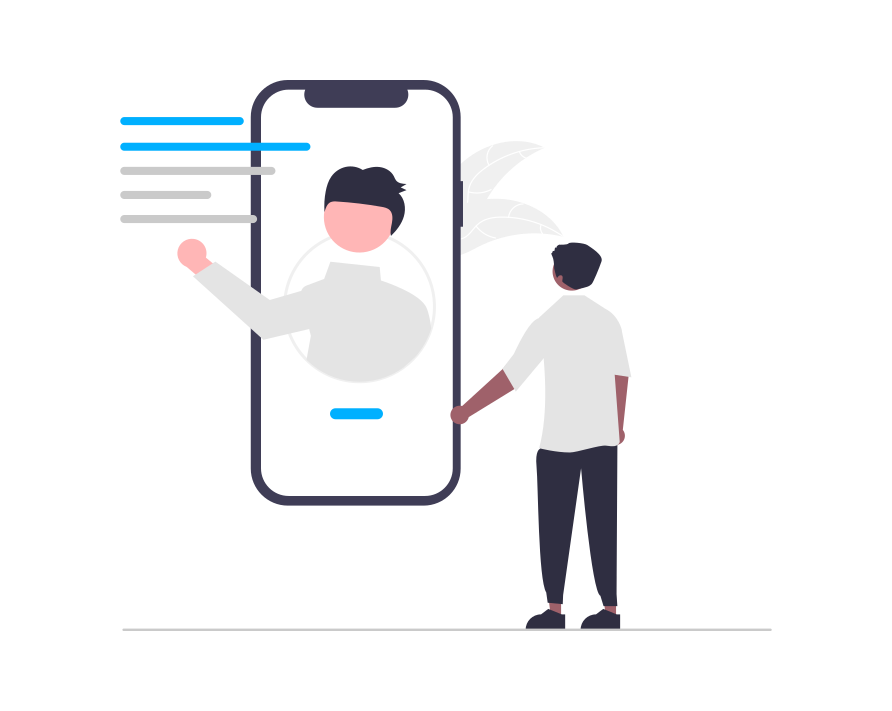IOS SDK Docs Action
class eMarketerAction This object represents an “action” (in most cases – HTML content) that you want to execute in your application. You get action objects from call
class eMarketerAction This object represents an “action” (in most cases – HTML content) that you want to execute in your application. You get action objects from call
Personalizing One-page Applications UI Path: Account Settings > General Settings > Tracker Settings If you want to personalize a one-page application, switch the button “Single
e-MARKETER testing mode allows you to save campaigns and QA them on the site before going live with them for all visitors. You can also
e-Marketer recommendation engine includes over 50 algorithms for use across websites, emails, and apps, ranging from simple but effective algorithms like “View It Again” to
Installing e-Marketer on your website involves two steps: UI Path: Account Settings > General > Tracker Settings Tell e-Marketer the URL of all domains and
This wizard guides you through uploading your content catalog, setting up content interactions monitoring to assign visitor interest, and designing the look, feel, and placement
Full list of visitor characteristics tracked by e-Marketer for visitors segmentation and targeting Broadcast Campaigns Keywords, and Campaign Data contained in the visitor’s landing page URL,
This wizard guides you through uploading your products catalog, setting up product interactions monitoring to assign visitor interest, and designing the look, feel, and placement
Before you publish your personalization campaigns to your live audience, you’ll always want to test them to make sure they look, feel, and function as
Campaigns are how you turn your data into personalization. The campaign structure in e-Marketer is slightly different for different types, which can be broadly categorized