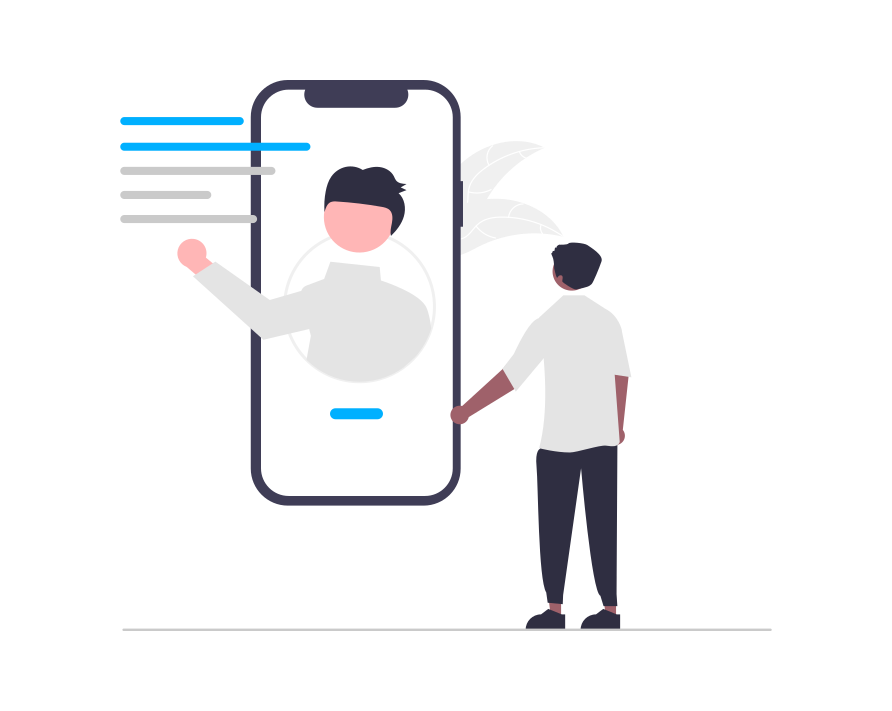Campaign Overview
Campaigns are how you turn your data into personalization. The campaign structure in e-Marketer is slightly different for different types, which can be broadly categorized
Campaigns are how you turn your data into personalization. The campaign structure in e-Marketer is slightly different for different types, which can be broadly categorized
Identify Your Visitors When They Browse from Multiple Devices, or Based on Offline CRM Data Overview of the User Identification Process By default, e-Marketer uses
What are ‘Interests’? Interests apply to all types of websites, ranging from e-commerce and content curation platforms to news sites and educational portals. We define
class eMarketerTracker The main class is called eMarketerTracker. It is singleton, so you don’t need to instantiate it, just call it’s default instance’s (eMarketerTracker.inst) methods.
class eMarketerAction This object represents an “action” (in most cases – HTML content) that you want to execute in your application. You get action objects from call
Personalizing One-page Applications UI Path: Account Settings > General Settings > Tracker Settings If you want to personalize a one-page application, switch the button “Single
e-MARKETER testing mode allows you to save campaigns and QA them on the site before going live with them for all visitors. You can also
e-Marketer recommendation engine includes over 50 algorithms for use across websites, emails, and apps, ranging from simple but effective algorithms like “View It Again” to
Installing e-Marketer on your website involves two steps: UI Path: Account Settings > General > Tracker Settings Tell e-Marketer the URL of all domains and