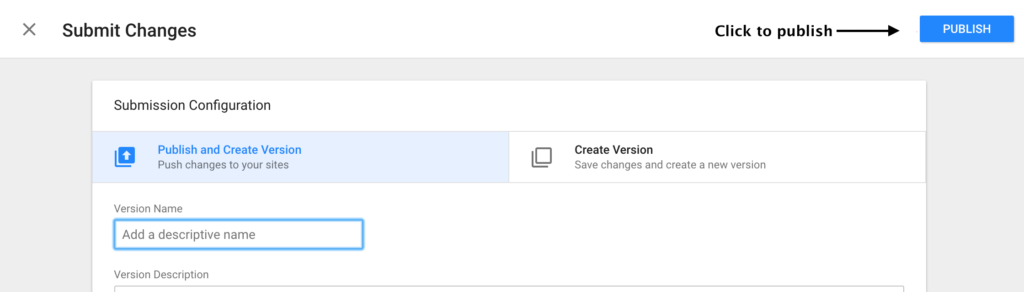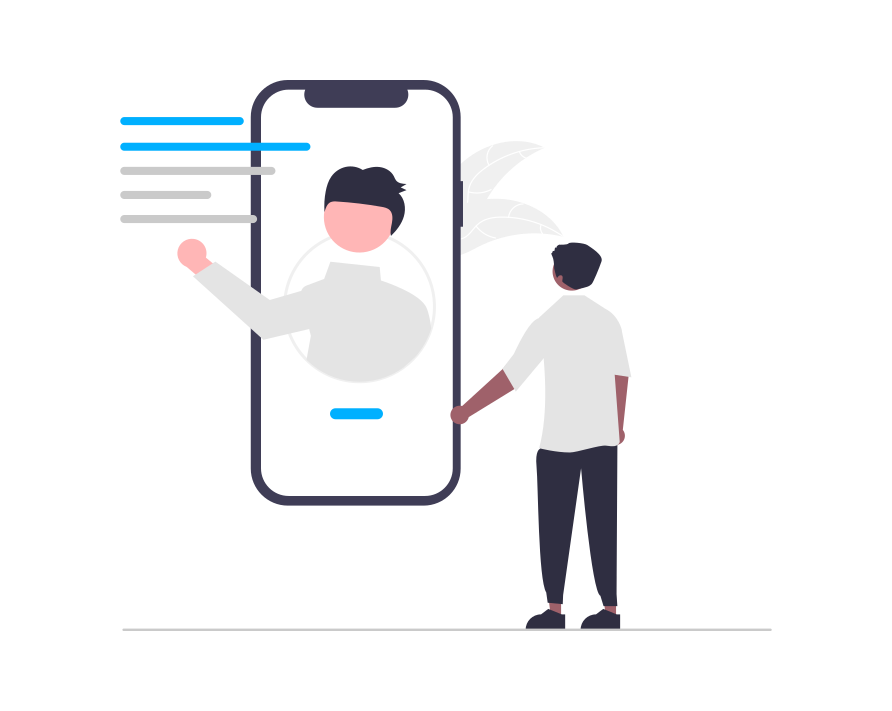In this guide, you can see step-by-step on how to use the GTM to load e-Marketer on your page.
Google Tag Manager should be installed before you follow this guide.
We encourage you to add the snippet as early in the execution path as possible.
In GTM, click Add a new tag.

Click the tag icon & select e-Marketer Tracking Code from the list.
Enter your e-Marketer Site ID into the text field.
If you don’t know your e-Marketer account ID, go to settings > Domains And Tracking > click on Get Tracking Code, and look for the S_T number.
Select All Pages for the trigger.
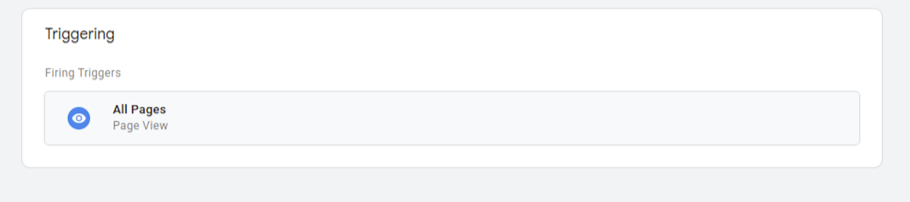
Single Page Applications should only use the “Page View” trigger type
Google Tag Manager’s state change triggers conflicts with e-Marketer’s own system for detecting changes in single-page applications. For more information, take a look at the Google Tag Manager article about the Page View trigger.
Click on the Publish button to publish the tag.