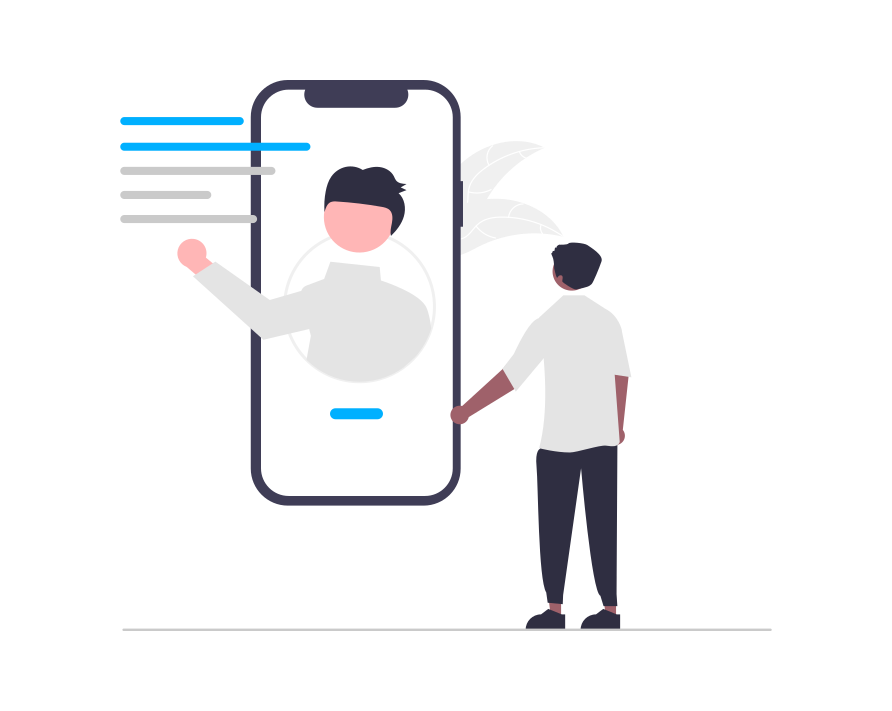- First you need to download the SDK files from here.
- Start Android Studio. I will use version 3.3.2. Create new project. Select “Phone and Tablet” > “Empty Activity” and click “Next”.
- Enter desired project name, or leave as suggested and click “Finish”.
- Unzip the SDK. There must be directory called “emarketerandroidsdk”. Put it to the project root directory.
- In the Project window on the left, where project files are listed, notice “Gradle Scripts”, expand it and edit the “settings.gradle” file.
It’s initial content looks like this:
include ':app'
Change to:
include ':app', ':emarketerandroidsdk'
The IDE will prompt to sync the file. Click “Sync Now”.
- Find “app/build.gradle” file. This file starts with this line: “apply plugin: ‘com.android.application’”. In the “dependencies” section add this line
implementation project(path: ':emarketerandroidsdk')
- The IDE again will prompt to sync the file, so do it again.
- Your app must have INTERNET permission, so add it. In the “app/src/main/AndroidManifest.xml” file, in “<manifest>” tag, add
<uses-permission android:name="android.permission.INTERNET" />
Some applications also will need to add the following “uses-library” to “app/src/main/AndroidManifest.xml”:
<application ...> <uses-library android:name="org.apache.http.legacy" android:required="false" />
This is according to https://developers.google.com/maps/documentation/android-sdk/config#specify_requirement_for_apache_http_legacy_library
Now the SDK must be usable.
To be sure add this code to your MainActivity, or elsewhere:
Tracker.inst.initialize(this, "0011223344556677889900112233445566778899");
Tracker.inst.navigate("MainActivity");
Tracker.inst.done();
Use your API key instead of “0011223344556677889900112233445566778899”. API keys for your account can be found on e-Marketer in the “Settings” → “Integrations” page here. You need the full-featured key.
The code above logs a navigation to page called “MainActivity”.
You can look up this request on e-Marketer Live Visits Dashboard. In filters, select “Pages” → “only containing” → “MainActivity”.