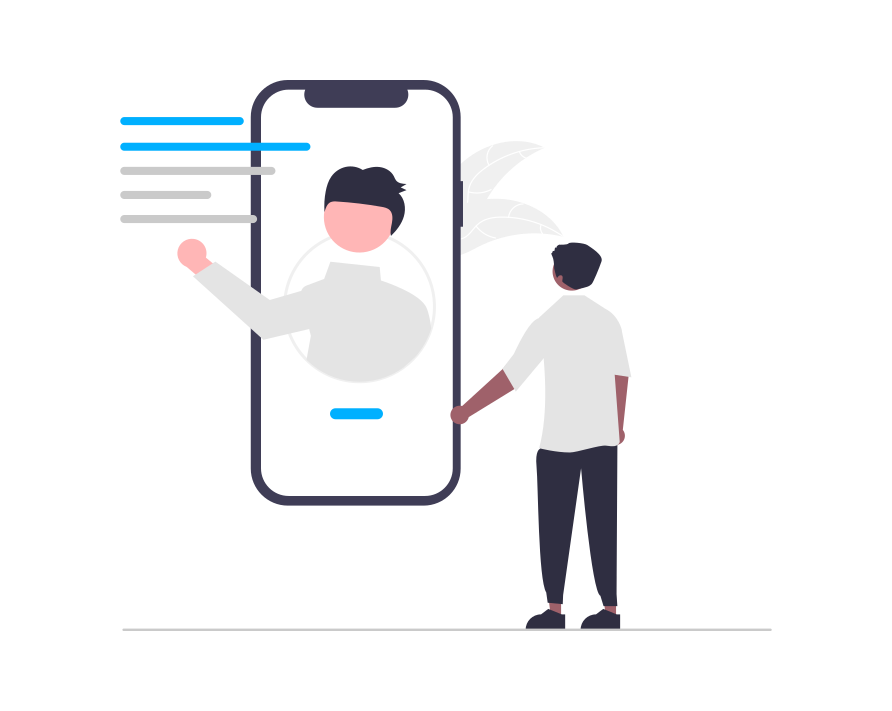CRM Integration with e-Marketer
Informing e-Marketer with your CRM data allows our system to know your site’s visitors better, which always means better segmentation and personalization. The process in e-Marketer is simple and has multiple options to suit different clients’ needs. The essential thing to understand is that you can use any type of customer data as a variable, whether it’s industry, role in the company, gender, age, location, or any other CRM variable you may have for personalization, in e-Marketer.
Integration Methods
Here are the primary methods for integrating CRM data into e-Marketer, depending on specific needs:
Sharing Data Locally
- Pull data from your CRM or other databases during the visitor’s session, by “grabbing” cookies or custom javascript variables, and store it locally in that user’s profile in e-Marketer In other words, this is when you grab data from the site, that is then kept and used as the same category of data as CRM data (User Profile data).
- To do this, you can either set up a series of containers which you want e-Marketer to track, by going to:
- Account Settings > Site Dynamic Data > Grab User Profile Data
- Once you open your site within the simulator to set the data grab, you can select many options for what data you wish to collect:
- If you simply wish to select a page element to monitor for data by hand, such as login username field ID, you select “Visually Select On Pages,” and then use your cursor to select the element you wish to monitor.
- …or you can set them up one-by-one, as you need them, in campaign targeting. This is when you set e-Marketer to grab a particular user variable from the site directly from that campaigns targeting interface, under:
- New Campaign > Targeting and Personalization > Target > User Profile Data
- To read more about grabbing data from site containers, click here.
API Integration
- Using the appropriate e-Marketer API method, you can integrate your database so that updates to it are automatically uploaded to e-Marketer, as well. This way, data is constantly being pushed from your CRM to e-Marketer.
- You can also send information back from e-Marketer to your database, to update it with new information derived from behavioral tracking, or other visitor data which e-Marketer is tracking.
- This means that API integration can be a two-way data exchange, where both services inform each other, to create more accurate knowledge of your customers, across the board.
- To integrate using API calls, use the path:
- Account Settings > Grab Site Dynamic Data > Manage Users: view, edit, import
- Here you will see a list of user profiles which you can manage, and in this case, you’ll be clicking on the option near the top of the page, which says “Use API.” We highly recommend you consult with us if you plan to implement API integration.
Upload your user list with CRM information
- e-Marketer can upload any user list (whether from a CRM or otherwise) in the form of a spreadsheet, in a one-time upload. When uploading a user list to e-Marketer it should contain an identifier key such as email or CRM ID. That key should also be present on the site, as a site cookie or URL parameter, Javascript variable or page element, or available on the site in some way so that e-Marketer can grab it as a User Profile data, and connect them to their uploaded data.
- This connection will also be maintained across sessions, as long as they have the e-Marketer cookie, and also across devices, as long as e-Marketer can grab their key ID when they browse from other devices. The key ties all their devices together.
- To do this, select the Upload option when you go to add your user feed, in the wizard.
Synchronize e-Marketer with Your Live Data Feed
- This is where you synchronise e-Marketer to a live feed which is available at some URL or location. This can be a Google Sheets which is updated by another source, or a user RSS feed. Whatever form it might take, when synchronized, e-Marketer can be set to check and update itself with your feed data every day, every week, or whatever time intervals you set it to adhere to.
- To do this, select the URL option when you go to upload your user feed, in the wizard.
To manage the Key IDs which are used to track a user across their devices, go to: